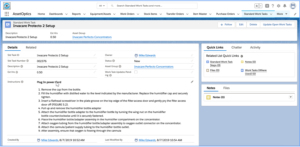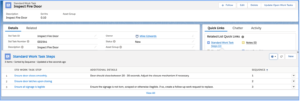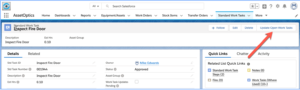Overview
Standard Work Tasks are predefined Work Tasks templates from which unique Work Tasks on a Work Order can be created.
A Work Order can contain many Work Tasks. Each Work Task is a unique piece of work assigned to a specific Craft with a defined number of planned hours. The Instructions on a Work Task can be very high level; i.e. Inspect Fire Door. The Instructions may also be well defined up to and including Work Task Steps which are “checklist” items. To facilitate the consistency of performed work, and to aid in efficiency of creating work orders, Standard Work Tasks should be utilized.
Standard Work Task
Figure 1 – Standard Work Task Page Layout
The key fields on a Standard Work Task are as follows:
| Field Name | Field Definition |
| Std Task ID | The Std Task ID is the Name (clickable link) field. 80 Char Text field. |
| Asset Group | Lookup relationship to the Asset Group. Used to categorize and organize Standard Work Tasks for specific categories of Asset Tags. |
| Description | 255 Char Text field. The title, or summary description of the task. |
| Est Hrs | Represents the estimated number of hours to perform the task. |
| Status | User defined status. Can be used for change control/approval processing. |
| Std Task Number | Auto-number field. Can be used in conjunction with a workflow and field update action to automatically populate the Std Task ID field. |
| Instructions | Rich Text field providing detailed work instructions. |
Standard Work Task Steps
As illustrated in Figure 1, specific work instructions can be written into the Instructions field. This field is rich text and will support formatted text, ordered lists, images, URL’s and other rich text. However, with an ordered list of steps written into Instructions, it is not possible to track the completion of individual steps. To satisfy this need, you can create Work Task Steps. Work Task Steps represent a “checklist” of items. In Figure 2 below, you can see that there are 3 specific Work Task Steps.
Figure 2 – Work Task Steps
The key fields on a Standard Work Task Step are as follows:
| Field Name | Field Definition |
| Std Work Task Step | The Std Work Task Step is the Name (clickable link) field. 80 Char Text field. |
| Sequence | Numerical field that will control the order in which the steps are presented to the user for completion. |
| Additional Details | Rich text field in which more detailed information can be specified; i.e. further instructions or parameters. |
Updating Standard Work Tasks
If the Standard Work Task Status is Approved, a validation rule precludes you from updating the Description, Est Hrs, or Instructions. You will also be precluded from adding or editing a Work Task Step. To edit the Standard Work Task, change the Standard Work Task Status to Inactive, or another Status value, update the Standard Work Task and then return the Status to Approved.
Updates to the Standard Work Task can be propagated to existing Work Orders by invoking the Update Open Work Tasks action; see Figure 3. The updates will apply only to Work Tasks where the Work Order Status is In Planning, Ready to Schedule or Scheduled. The update occurs asynchronously so that the user may invoke the update and continue other system activities.
Figure 3 – Update Open Work Tasks action
Updates to existing Work Tasks can also be propagated thru a batch APEX scheduled job. If the Work Task Updates Pending boolean attribute is set to true, then record will be selected for update when the scheduled APEX job runs. This Boolean attribute can be set to true by either manually updating on the page layout or thru an approval process.
Tips
When to use Work Task Steps versus an ordered list written into the Instructions field?
If you need the user to explicitly acknowledge that one step within a series of steps was performed; i.e. an inspection task, then Work Task Steps are ideal. When a Work Task Step is to be completed on a Work Task, a “Completed” checkbox, along with a Comments field, is presented to the user. The audit trail (field history) will track who checked the box and at what time it was checked.
If you are simply providing instructions on how to perform a task, an ordered list in the Instructions field is a good option. However, if the task is partially performed, you will not have a way to determine how much of the was performed without the user creating a Note or Chatter Post.