This article outlines how to set up and use PM Group Schedules.
A PM Group Schedule is a hierarchy of fixed-interval, monthly-based PM Schedules. The PMs higher up in the hierarchy suppress the release of the lower level PMs. For example, an Annual PM will suppress a Quarterly PM and a Quarterly PM will suppress a Monthly.
Similar to the fixed-interval, calendar-based PM Schedules, there is no requirement to complete the prior work order to release the next PM Work Order. The Work Orders for a PM Group Schedule will continue to be automatically generated and added to the Work Order backlog.
Object Definitions
There are 2 objects used to support the PM Group Scheduling process.
- PM Group Schedule – The PM Group Schedule is where you enter the Asset, the Day/Weekday of the Month, a Starting Month and Status.
- PM Group Details – The PM Group Detail is a child record of the PM Group Schedule and is where you enter the Model Work Order, Monthly Interval, Release Window and a default PM Work Order record owner and/or a default vendor assignment.
PM Group Schedule
Figure 1 – PM Group Schedule Page Layout
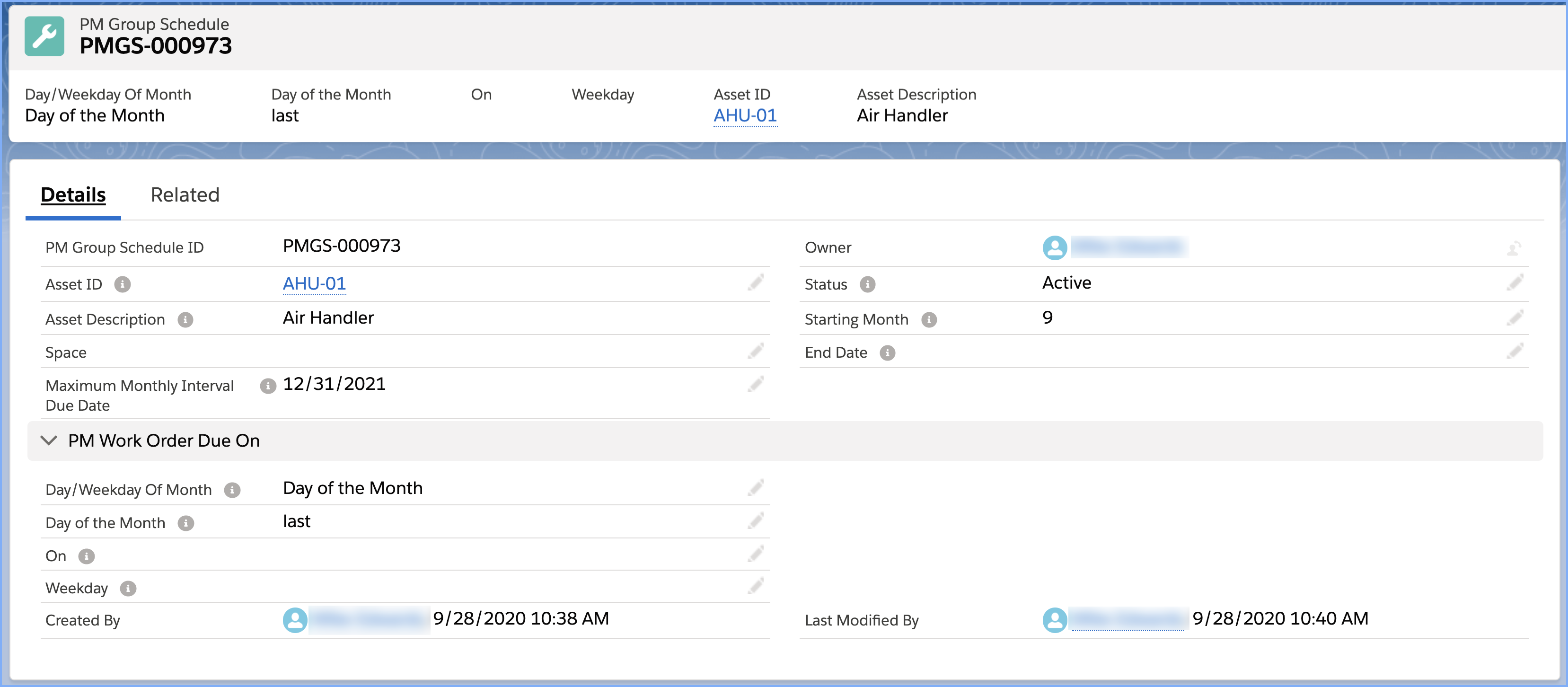
Figure 2 – PM Group Details Page Layout
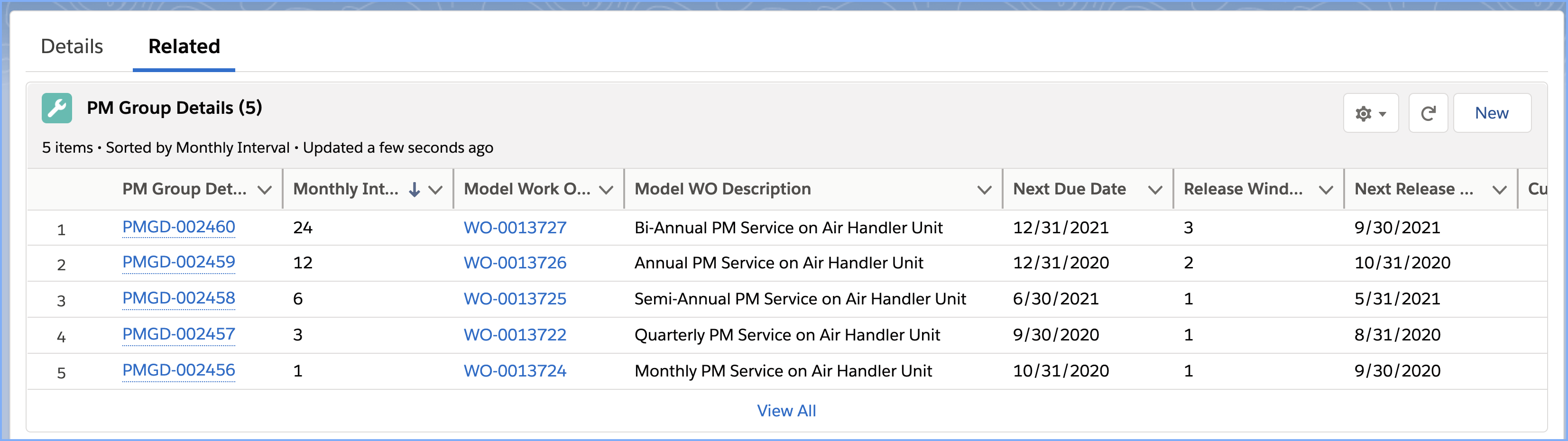
The PM Group Details are scheduled and released in a manner such that the larger interval PMs suppress the smaller intervals. The resulting release process is represented below.

Starting Month
The Starting Month represents the point in the PM cycle at which the Status is set to Active. When the Status is updated to Active, the Next Due Date and Next Release Dates are calculated. The maximum Monthly Interval defines the length of your PM cycle.
The above example is a 24-month PM cycle. The status was set to Active in Sept 2020 while the Starting Month was set at 9.
That means Sept 2020 represents the 9th month in a 24-month cycle in which a Quarterly PM Work Order is Due. If Sept 2020 represents the 9th month in the cycle, Dec 2020 represents the 12th month and Dec 2021 represents the 24th month. The 24-month cycle repeats itself.
To edit attributes of the PM Group Schedule that affect the scheduling logic, the Status cannot be Active. When you change the Status to Active, you must consider the value entered into the Starting Month field as it will serve as an anchor to determine the Next Due Date for the PM Group Detail record with the maximum Monthly Interval. Once that date is determined, any other PM Group Detail Next Due Dates will be calculated.
Other Key Fields
PM Group Schedule
- Asset Tag – The Asset Tag upon which the Work Orders will be created.
- Status – The PM Group Schedule will be subject to automatic work order generation when the Status is Active. Records are created in a Status of Draft. PM Group Schedules can be set to Inactive for editing or retirement.
- End Date – Work Orders will not be released beyond the End Date. You may optionally set the Status to Inactive upon reaching the End Date. This Status will NOT be automatically updated.
- Revision – Each time the Status is updated to Active, the Revision number will increment by one (1).
The PM Group Detail record is a child record of the PM Group Schedule and is used to specify the Monthly Interval upon which the Model Work Order will be released. As shown in Figure 2, there can by many PM Group Detail records.
Figure 3 – PM Group Details page layout
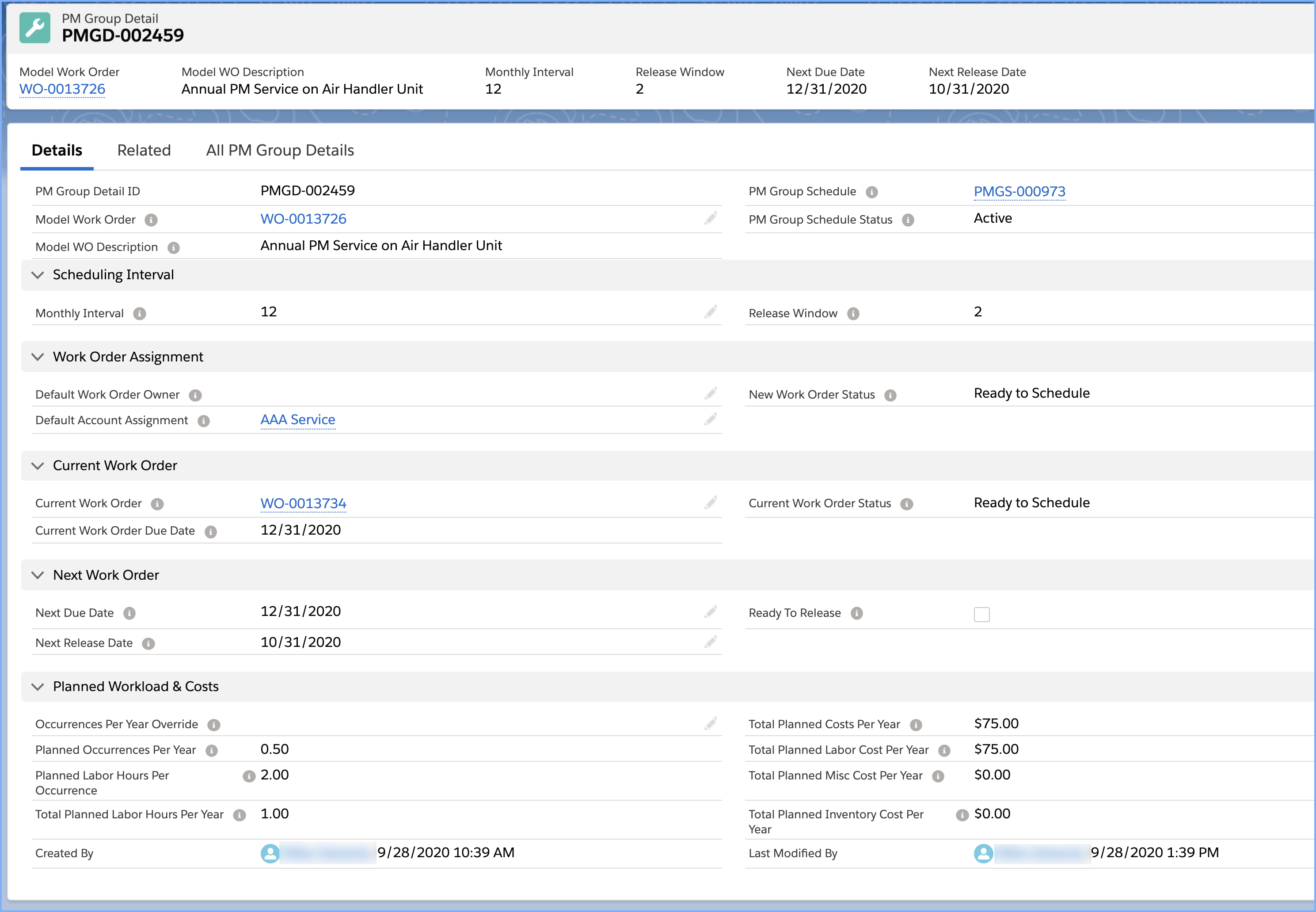
PM Group Detail Key Fields Explained
- Model Work Order – Lookup to the Model Work Order that will serve as the template.
- Monthly Interval – The calendar scheduling interval; i.e. 1 means release the work order every month, 3 means release the work order every 3rd month.
- Release Window – The number of months in advance of the Next Due Date to release the Work Order. This value must be greater than or equal to one (1) and less than or equal to the Monthly Interval.
- Default Work Order Owner – Lookup to User record. When populated, this User will be the record owner for generated Work Order. If this user record is inactive, then the Work Order will be owned by the PM Group Schedule record owner.
- Default Account Assignment – This lookup to the Account will be represented as the Assigned Vendor on the generated Work Order.
- New Work Order Status – This value will be the Status of the generated Work Order.
- Current Work Order – The most recent Work Order generated for the PM Group Detail.
- Next Due Date – The system calculated value representing the Due Date for the next Work Order to be generated.
- Next Release Date – The Next Due Date minus the Release Window
- Ready to Release – When this formula field resolves to True (checked), a Work Order will be automatically generated when the next batch APEX job runs; typically, nightly.
- Occurrences Per Year Override – Manually entered override to the Planned Occurrences Per Year field.
- Planned Occurrences Per Year – This programmatically derived value reflects the number of times that this PM Group Detail will occur. This value is subsequently used to derive the Planned Labor Hours Per Year and the Total Planned Costs Per Year. This derived takes into consideration if there is another PM Group Detail record that will suppress this specific PM Group Detail. For example, refer to Figure 1. The Monthly Interval PM Work Order will only be performed eight (8) times as it will be suppressed twice by a Quarterly, once by a Semi-Annual and once by the Annual. The Semi-Annual (6M) will only be performed 0.5 times per year as it will be suppressed by the Annual in period 12 and the Bi-Annual in period 24.
The Work Order related list in Figure 2 displays all of the Work Orders for this specific PM Group Detail.
Manual Intervention to Release Work Orders / Recalculate Due Dates
Once a PM Group Schedule is set to Active, the Work Orders will be automatically released via a batch APEX job that is scheduled to run nightly (typical). For every PM Group Detail where Ready to Release = True, a Work Order will be generated and reflected as the Current Work Order. An additional batch APEX job runs 1 hour after the first job (typical) that recalculates the Next Due Date and Next Release Date taking into consideration the Work Orders that were just created. As an end user, you need only setup the PM Group Schedules and set them to Active. Releasing Work Orders and recalculating Due Dates for future releases is an automatic process.
Certain business conditions may necessitate that you manually release a Work Order from a PM Group Schedule; i.e. edits made to the scheduling parameters, coordination with shutdowns, etc. AssetOptics provides the ability to manually release a Work Order from a PM Group Detail record using a workflow initiated from the Generate PM WO command button.
There may also be conditions in which you need to manually initiate a recalculation of the Next Due Date and Next Release Dates for all PM Group Details on a PM Group Schedule. This can be done using the Recalculate Due Dates command button on the PM Group Schedule.
If you manually release a PM Work Order, please take into consideration that you might need to set the PM Group Schedule to Inactive, adjust the Starting Month value and the reset Status to Active to get the maximum Monthly Interval PM Group Detail set to a desired date.
Configuration Tips & Notes:
- If you enter multiple PM Group Details for a single PM Group Schedule, you must ensure that the Monthly Intervals are entered such that the suppression logic makes business sense. For example, a 1-3-12 Monthly Interval pattern means that the 1 will be suppressed by the 3 which will be suppressed by the 12. If you entered a 1-3-5-11 pattern, the 1 would be suppressed by the 3 every 3rd month and by the 5 every 5th month and by the 11 every 11th The cycle would reset itself after month 11. This example would not make business sense. The Monthly Interval needs to be evenly divisible into the next greater Monthly Interval. If you are unsure as the setup of the Monthly Interval, please submit a support ticket on the AssetOptics community.
- Do not enter two PM Group Details with the same Monthly Interval. If you have this scenario, enter a second PM Group Schedule and PM Group Detail(s).
- If you want the generated Work Orders to be owned by a Queue, add the PM Group Schedule and the Work Order object to the Queue. Set the PM Group Schedule record owner to the Queue. Leave the Default Work Order Owner field on the PM Group Detail record blank. When the batch APEX jobs create the Work Orders, they will be owned by the Queue.