How to use these Release Notes
The release notes are organized by solution area. The UC identifier refers to a specific Use Case within the AssetOptics software development lifecycle (SDLC). An explanation of the Use Case and delivered functionality follow. If there are any configuration requirements, they will be listed in the Setup Requirements following the use case explanation. The setup requirements should be used by your system administrator to plan and execute the AssetOptics managed package upgrade.
WARNING! – This upgrade contains multiple new APEX classes. If you are using the standard AssetOptics profiles (and mapped security profile configurations correctly during the upgrade install) or standard AssetOptics permission sets (which upgrade automatically), then no security update is required. Otherwise, please ensure that security is provided to all APEX classes beginning with the namespace prefix of sm1a.
Dispatch Console
UC-0391 Dispatch Console Color Coding on Work Assignments
The color of a Work Assignment when displayed in the Timeline view of the Dispatch Console is now configurable thru a custom setting. The previous Status based color legends have been removed from the bottom of the Dispatch Console Timeline view.
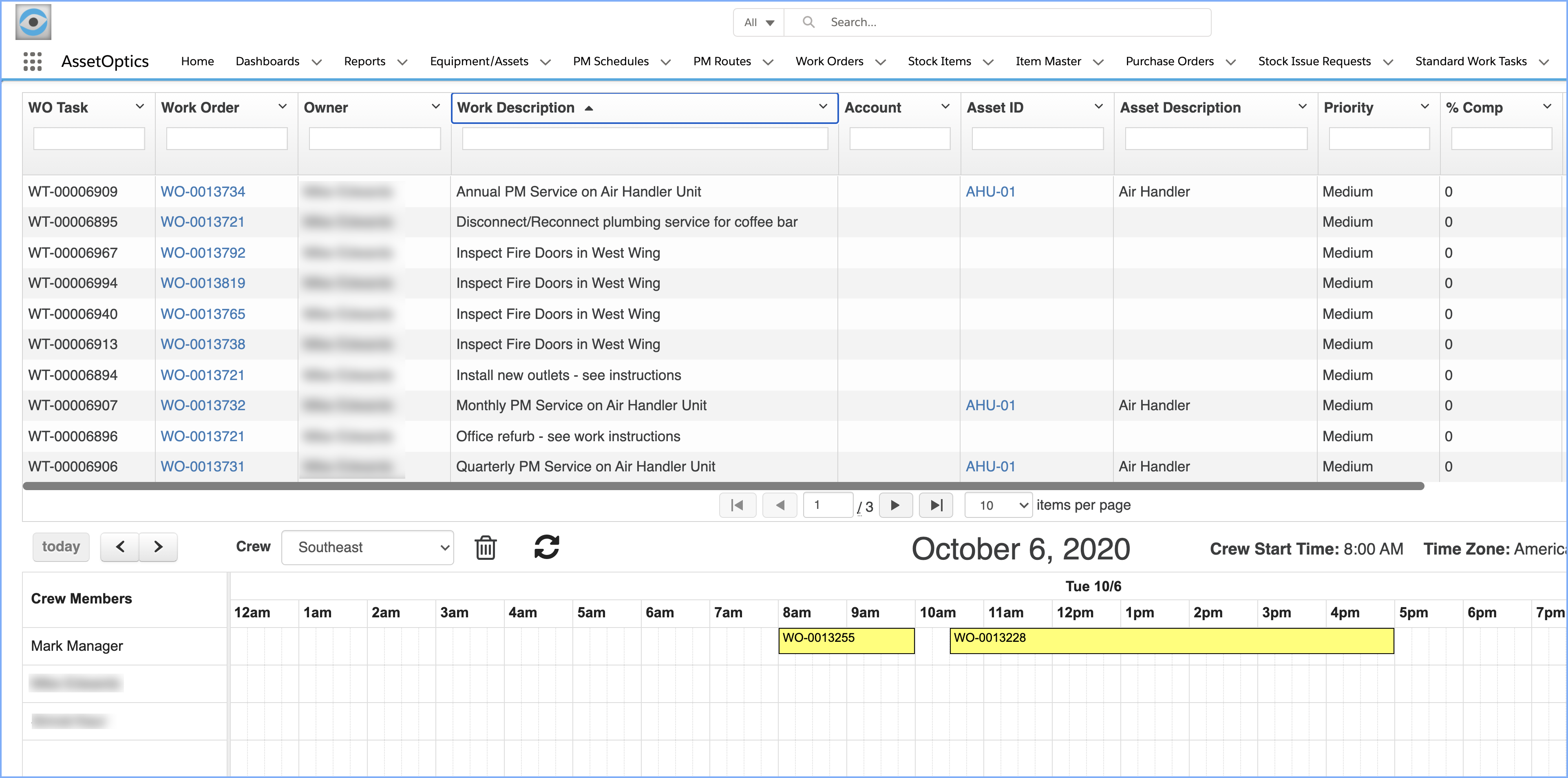
The four color parameters are based on whether the Work Assignment is “Current”, i.e. if a User is accruing time, and if the Assignment is “Closed”. Closed is a configurable status based parameter defined in the Work Assignment Status custom metadata type.
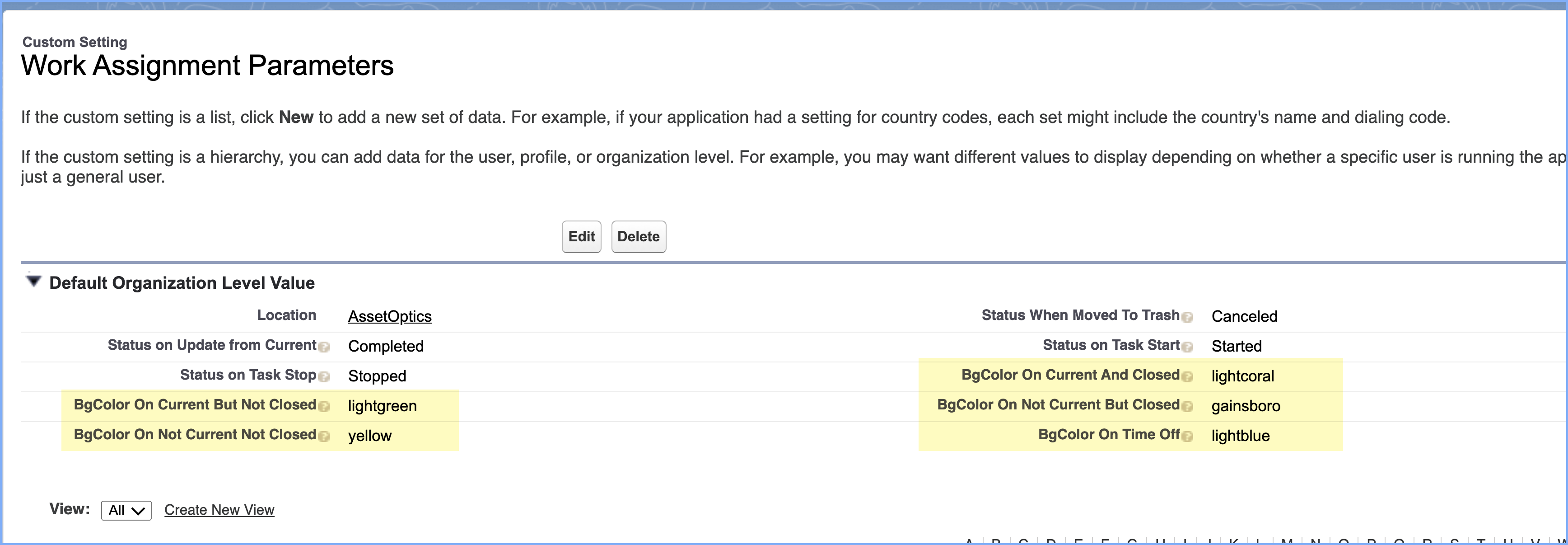
The four parameters are as follows:
- BgColor On Current But Not Closed – The Work Assignment Current Boolean attribute is true and the Closed Boolean attribute is false; i.e. the user is currently working on the assignment and is accruing time.
- BgColor Not Current Not Closed – The Work Assignment Current Boolean attribute is false and the Closed Boolean attribute is false; i.e. the user is NOT currently working on the assignment and the assignment status is not closed.
- BgColor OnCurrent And Closed – This scenario should not exist only in special use cases where the status is configured to indicate the assignment has been completed but the user is performing some post-completion activities in which they are accruing time.
- BgColor On Not Current But Closed – The Work Assignment status has been updated to indicate this assignment is now Closed and the user is no longer accruing time.
It is recommended that you accept the default values.
A fifth parameter, BgColor On Time Off, specifies the color of the “Time Off” entry for a specific User/Crew Member.
UC-0392 Dispatch Console Timeline View Updates
The Dispatch Console Timeline has been updated to include a Weekly view and a Monthly view.
Timeline view selector
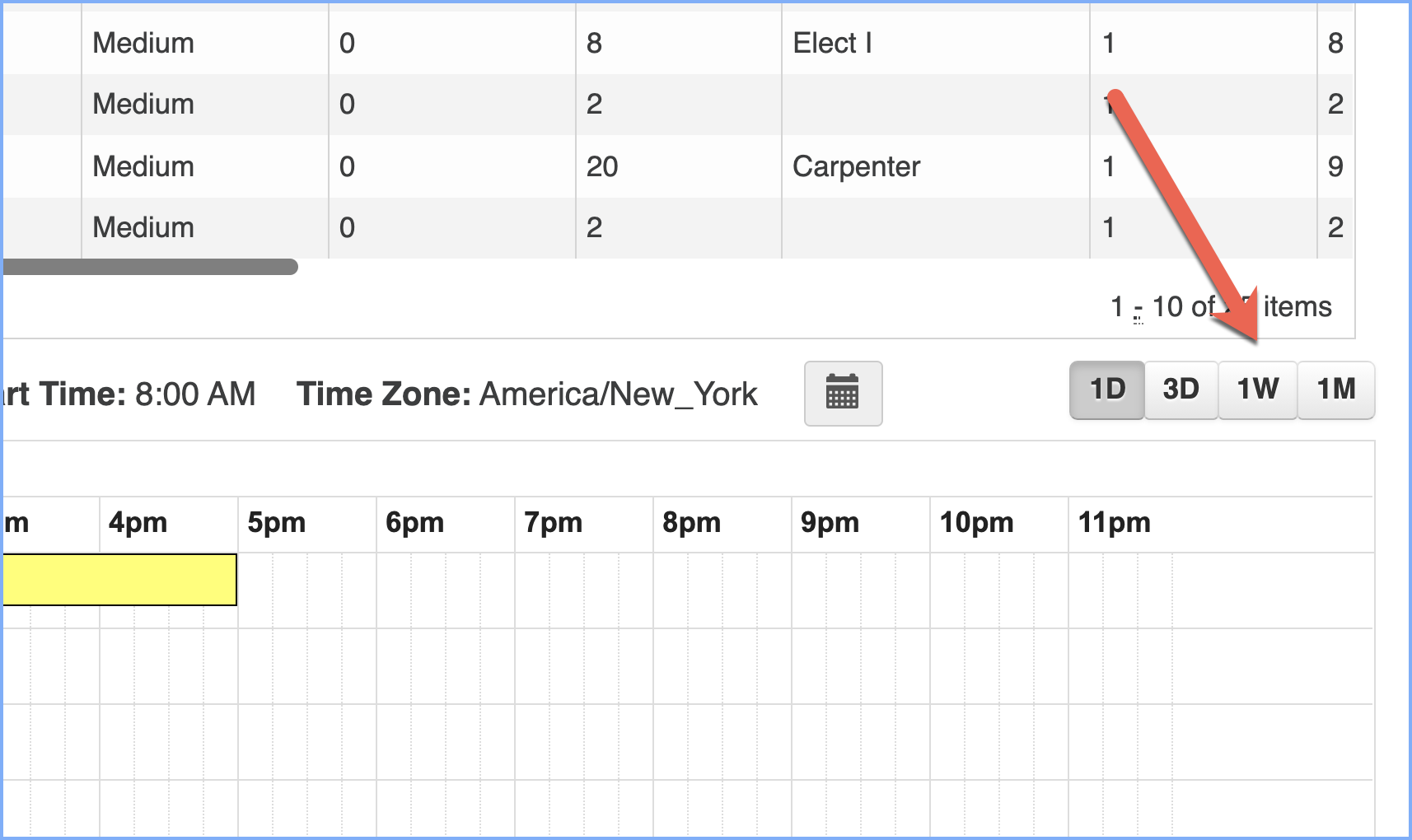
Inventory Management
UC-0382 “Set as Primary Bin” Action on Bin Location record
An Action labeled “Set as Primary Bin” has been added to the Bin Location page layout. The Primary Bin field on the Stock Item page layout has been set to Read-Only. If you have multiple Bin Locations for a Stock Item and want to set an existing secondary bin to primary, navigate to the secondary Bin Location page layout and invoke the “Set as Primary Bin” Action.
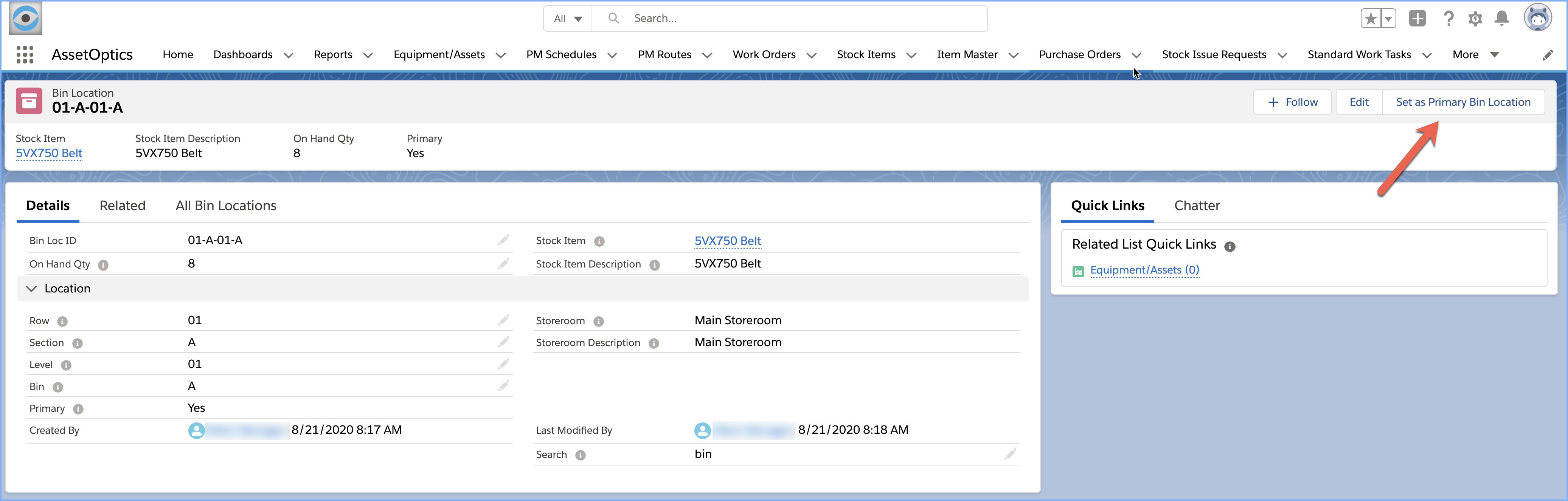
Preventive Maintenance
UC-0339 User Defined New Work Order Record Type on PM Schedule
A user-configurable picklist, New Work Order Record Type, has been added to the PM Schedule. You can now specify the Work Order Record Type that is generated from the PM Schedule. This includes in org specific (not part of the managed package) Record Types.
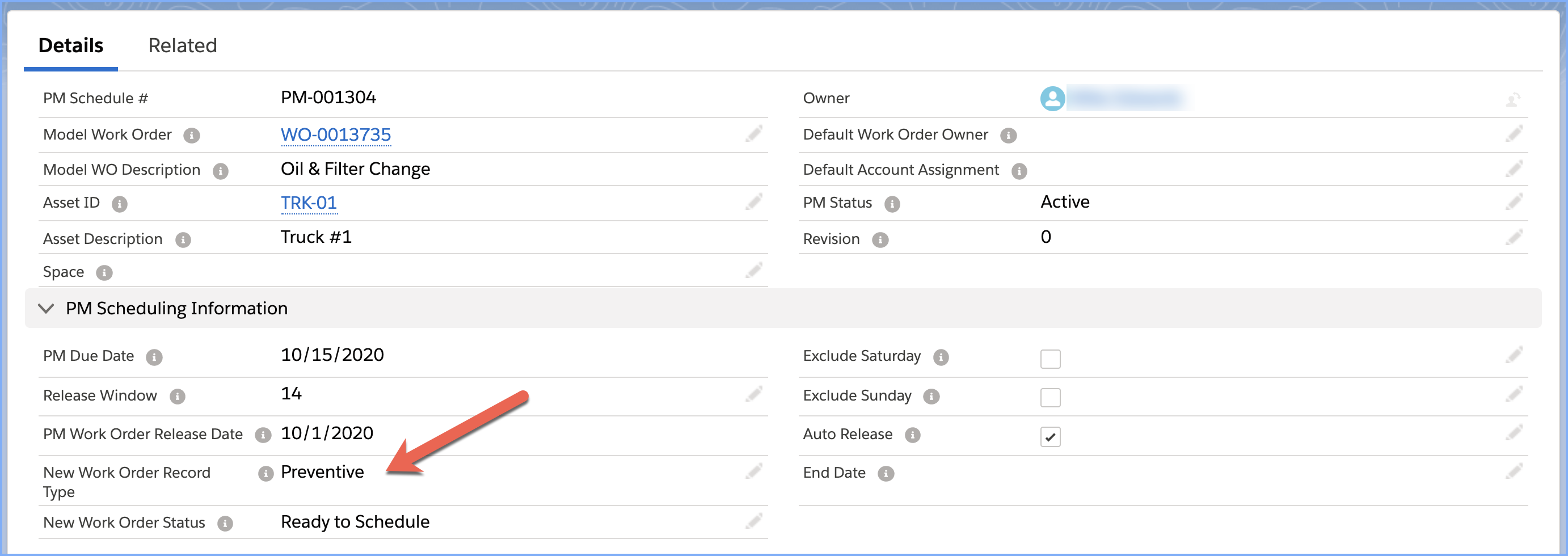
How to configure org specific Work Order recordtypes.
- Add the recordtype to the Work Order object.
- Add the recordtype name to the New Work Order Record Type picklist field on the PM Schedule object.
Tip: Be sure that the New Work Order Status value selected on the PM Schedule is a valid Status for the Work Order recordtype.
Purchasing
UC-0381 LWC to Select Stock Items to add to Purchase Order
A Lightning Web Component (LWC) labeled “Add PO Stock Item” has been added to the Purchase Order. Invoking this Action will present a grid with all of the Stock Items for the Storeroom specified on the Purchase Order. Enter the Order Qty to add the Stock Item to the Purchase Order.
The grid will NOT include Stock Item that are already on the Purchase Order. You can search for specific Stock Items by entering a text string in the Search box.
UC-0389 Added Lookup filter to for PO Stock Items
A Lookup filter has been added to the Stock Item Lookup on the PO Stock Item record. Only Stock Items contained in the Storeroom specified on the Purchase Order will be visible in the Lookup search results.
Installation URL
Please submit a case via the AssetOptics customer community or submit an email to help@assetoptics.com to request the managed package installation URL.