Facilities Hierarchy (Buildings, Floors, Spaces)
Overview
AssetOptics provides a 3-tier hierarchical facility data model consisting of Buildings, Floors, and Spaces. Equipment/Assets and Work Orders have lookup relationships to Spaces.
Work Orders can be created directly to Spaces or the Space can be inherited from the Asset. If an Asset record has a Space defined on it, that Space will automatically populate to the Work Order upon Work Order record creation. If you move an Asset to a new Space, subsequent Work Orders will get created with the new Space reference while existing Work Orders will retain references to the prior Spaces. Retaining Work Orders to the original Space enables you to effectively track Work Order history to the Asset and the Space.
Preventive Maintenance Schedules, PM Group Schedules (hierarchical PMs), PM Routes, and Work Orders can be created directly to a Space.
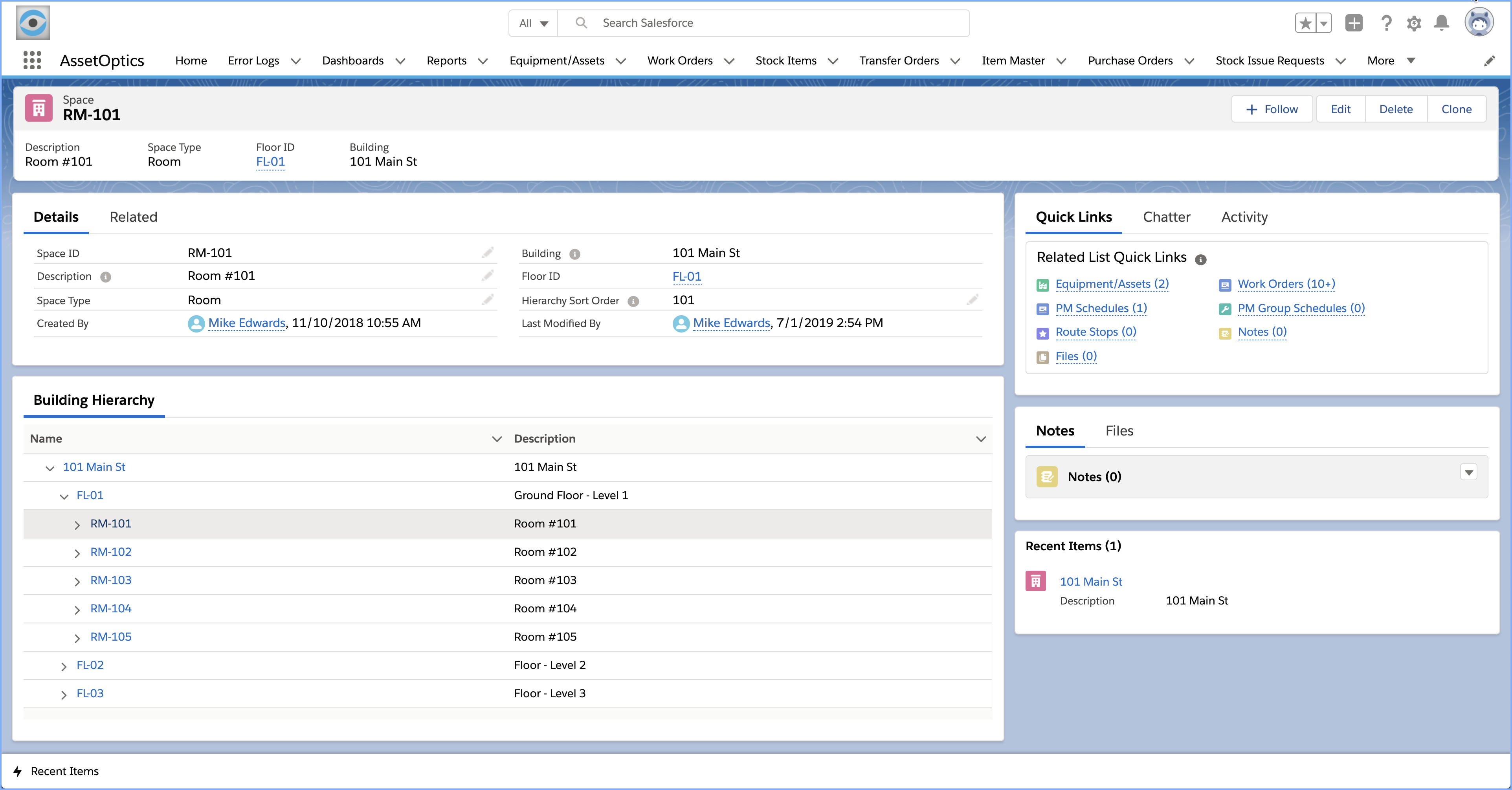
Creating Buildings, Floors, and Spaces.
- From the Buildings tab, click + New Building. The Building record contains two user-editable fields; Building ID and Description.
- From the Buildings detail page, create a new Floor record by clicking the New command button located in the Floors related list. The Floor record contains three user-editable fields; Floor ID, Description, and Hierarchy Sort Order. The Hierarchy Sort Order is a 5-character numerical field that is used to control the order in which Floors are sorted in the hierarchy display.
- From the Floors detail page, create a new Spaces record by clicking the New command button in the Spaces related list. The Space record contains four user-editable fields; Space ID, Description, Hierarchy Sort Order, and Space Type. The Hierarchy Sort Order is a 5-character numerical field that is used to control the order in which Spaces are sorted in the hierarchy display. Space Type is a user-definable picklist.
Tip: Your Salesforce admin can extend these objects with other user-defined fields as your business requirements deem necessary.
Tip: The Building ID, Floor ID, and Space ID are 80-character text strings. Duplicate values are allowed. Pay careful consideration to your naming convention.
When data entry is completed, you can visualize the 3-tier hierarchical structure on the Building, Floor or Space detail page layouts. You can navigate to any of the records by clicking the ID in the hierarchy component. If there are Assets contained within a Space, these Assets will also appear in the hierarchy.