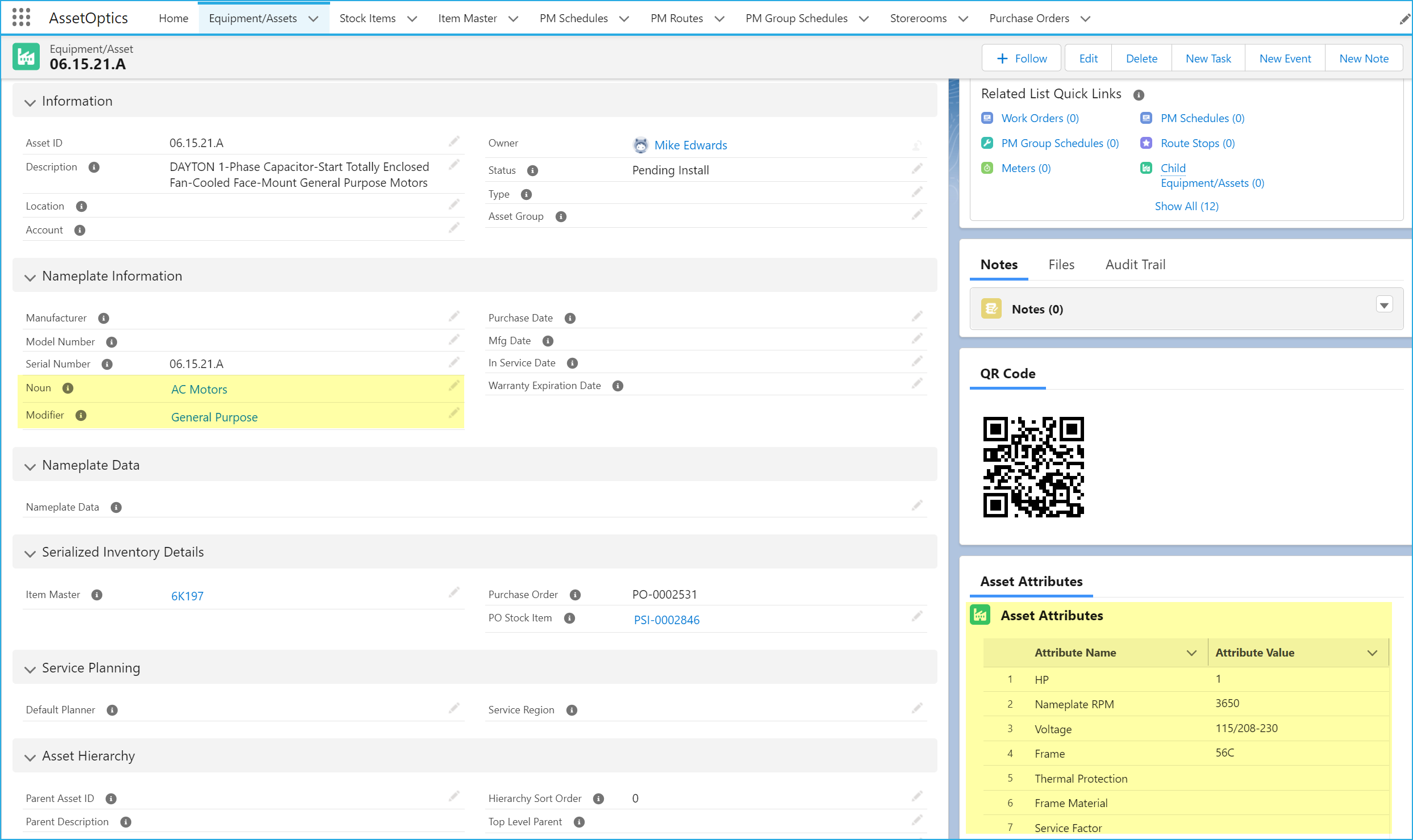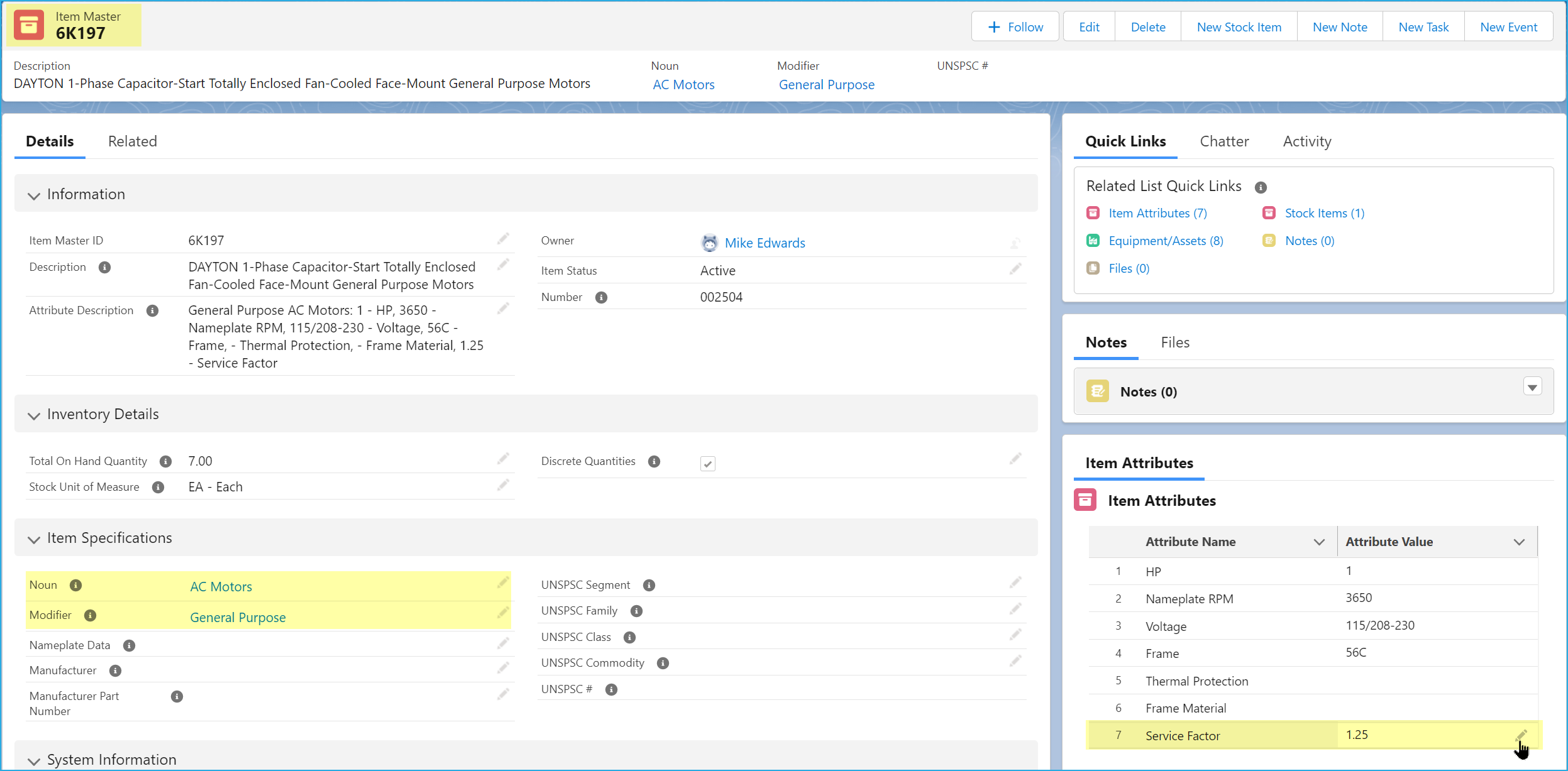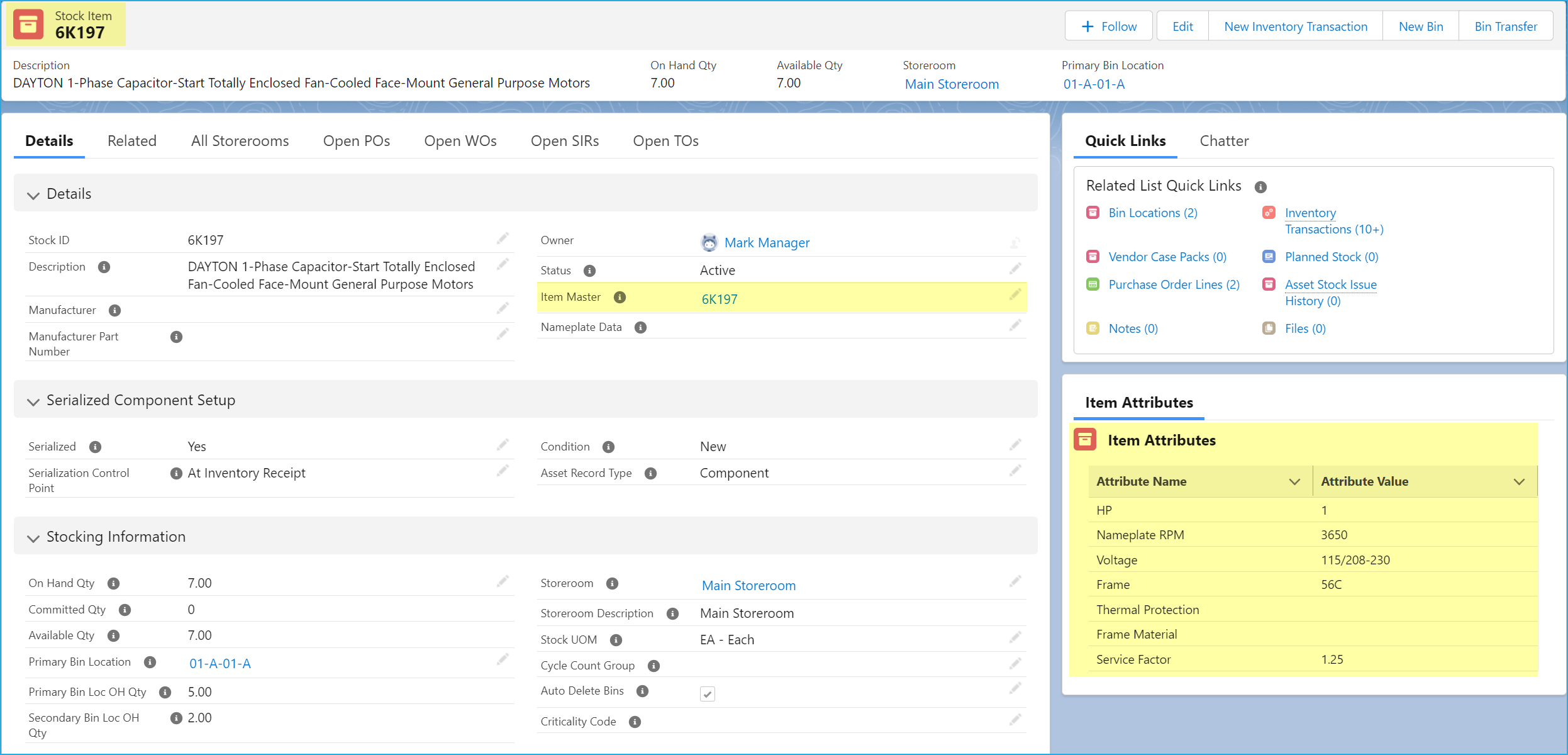How to use these Release Notes
The release notes are organized by solution area. The UC identifier refers to a specific Use Case within the AssetOptics software development lifecycle (SDLC). An explanation of the Use Case and delivered functionality follow. If there are any configuration requirements, they will be listed in the Setup Requirements following the use case explanation. The setup requirements should be used by your system administrator to plan and execute the AssetOptics managed package upgrade.
Asset Management
UC-0383 Noun, Modifier, & Attributes on Equipment/Assets
Nouns, Modifiers and Attributes provide you with the ability to define a list of data elements for an asset without creating custom fields. This functionality has been extended from MRO Inventory Management to Asset Management. Nouns, Modifiers and Attributes is a 3-tiered data structure. A single Noun can have many Modifiers, and within each Modifier, a set of Attributes can be defined.
| Example: | Noun: | AC Motors | ||
| Modifier: | General Purpose | |||
| Attributes: | HP | |||
| Nameplate RPM | ||||
| Voltage | ||||
| Frame | ||||
| Thermal Protection | ||||
| Frame Material | ||||
| Service Factor | ||||
When a Noun-Modifier pair is set on an Asset record, the Attributes are copied to the Asset Attributes where you may enter Attribute Values (either from the related list or directly on the Lightning component). If you edit Attributes master on the Noun-Modifier, these changes will be reflected in the Asset Attributes for all related Asset/Equipment records.
Setup: If you are using the standard AssetOptics profiles (and mapped security profile configurations correctly during the upgrade install) or standard AssetOptics permission sets (which upgrade automatically), then no security update is required. Otherwise, enable access to the Asset Attribute object, the AttributeTriggerHandler and AssetAttributeLWC APEX classes. The Asset Attribute object is on the detail side of a Master-Detail relationship with the Asset Tag object (Asset/Equipment object) and thus you should set access rights consistent with the Asset Tag object.
Inventory Management
UC-0386 Noun, Modifier Attribute Updates Automatically Propagate to Item Master Attributes
The APEX trigger handler on the Attributes object has been updated so that if you add a new or edit an existing Attribute, these edits will be reflected in the Item Attributes object for all existing Item Master records.
Setup: If you are using the standard AssetOptics profiles (and mapped security profile configurations correctly during the upgrade install) or standard AssetOptics permission sets (which upgrade automatically), then no security update is required. Otherwise, enable access to a newly created APEX class, AttributeTriggerHandler.
UC-0385 Item Master Attributes Lightning Web Component
A Lightning Web Component (LWC) to display & edit Item Master Attributes & Attribute Values has been created. This component can be displayed on the Item Master record page. Item Attributes can be edited on the Related List or directly in the LWC.
Setup: If you are using the standard AssetOptics profiles (and mapped security profile configurations correctly during the upgrade install) or standard AssetOptics permission sets (which upgrade automatically), then no security update is required. Otherwise, enable access to the ItemAttributeLWC APEX class. If you are using AssetOptics standard Lightning record pages, no page layout updates are required. Otherwise, add the itemAttribute LWC to your Item Master record pages.
UC-0401 Item Master Attributes Lightning Web Component for Stock Item
A Lightning Web Component to display Item Attributes on the Stock Item record is provided.
Setup: If you are using the standard AssetOptics profiles (and mapped security profile configurations correctly during the upgrade install) or standard AssetOptics permission sets (which upgrade automatically), then no security update is required. Otherwise, enable access to the ItemAttributeLWC APEX class. If you are using AssetOptics standard Lightning record pages, no page layout updates are required. Otherwise, add the stockItemAttribute LWC to your Stock Item record pages.
Preventive Maintenance
UC-0399 Revised Projected Meter Due Date Calculation on PM Schedule
Revised the formula that derives the Projected Meter Due Date to use the Last Meter Reading Date instead of the Last Work Order Completion Date as the anchor from which the Average Daily Use is projected. In practice, this makes the calculation of more sensitive to variability. This is, however, offset by the ability to specify the number of meter readings used to calculate the Average Daily Use.
Setup: None
UC-0398 PM Schedule Floating Interval Default Value Changed to False
Updated Floating Interval default value = False
Updated PM Status default value = Active
Setup: None
Purchasing
UC-0397 Updated SOQL on Stock Item Open POs Lightning Web Component
Updated the SOQL that populates the Open POs LWC on the Stock Item record page. The LWC previously displayed records from Purchase Requisitions AND Purchase Orders. Removed Purchase Requisitions from the display results.
Setup: None
UC-0403 Updated Purchase Order Select Stock Items Lightning Web Component
On the Purchase Requisition and Purchase Order record page, an LWC can be invoked thru the Add PO Stock Item action. This LWC presents a list of Stock Items that can be added to the PR/PO. This list is filtered by the Purchase Order Storeroom and the excludes existing PO Stock Items.
The Recommended Qty to Reorder column has been updated to reflect the recommended quantity in the Purchase Unit of Measure. Was previously recommending in the Stock UOM.
Setup: None
Mobile
UC-0394 Added Scan Barcode Lightning Web Component
A Lightning Web Component enabling a user to scan a barcode or QR Code using their mobile device camera has been added. The LWC is displayed in mobile via the tab labeled, Scan Barcode. The barcode or QR Code must contain ONLY the Salesforce Id (18-character Salesforce record Id). When scanned, the user will be navigated to the record in Salesforce Mobile. This feature works across all objects.
Setup: If you are using the standard AssetOptics profiles (and mapped security profile configurations correctly during the upgrade install) or standard AssetOptics permission sets (which upgrade automatically), then no security update is required. Otherwise, enable access to the Scan Barcode tab and expose to your mobile apps as needed.
Setup & Configuration
UC-0395 Configured Dynamic Forms for all Desktop Lightning Record Pages
In Salesforce Winter ’21 release, dynamic forms were made generally available. Dynamic forms enable you to create the record detail page layout directly in a Lightning record page (desktop view only). See Salesforce Help for further details. Leveraging this new feature, all AssetOptics Lightning record pages for the full browser experience have been updated to dynamic forms. Whereas the classic detail page layout (even when viewed within a Lightning record page) could previously only be assigned by Profile and Record Type, the dynamic forms detail section is specific to a Lightning record page and thus can be assigned as: Org default, by App, by App-Profile-Recordtype.
Setup: For all AssetOptics objects where only the master record type or a single record type exist, the Lightning record pages will be set as the org default and no further setup is required. For all AssetOptics objects where that are more than one record types, a Lightning record page in the named scheme of ObjectName_RecordTypeName is newly created and must be assigned accordingly. Even if you are using the standard AssetOptics profiles.
The Lightning record pages to be assigned are as follows:
- Asset Tag Component
- Asset Tag Equipment
- Asset Tag Vehicle
- Meter Continuous
- Meter Counter
- Purchase Order
- Purchase Requisition
- Transfer Order In
- Transfer Order Out
- Work Order Corrective
- Work Order Model
- Work Order Preventive
- Work Order Request
- Work Order Route
- Work Order Route Stop
Installation URL
Please submit a case via the AssetOptics customer community or submit an email to help@assetoptics.com to request the managed package installation URL.