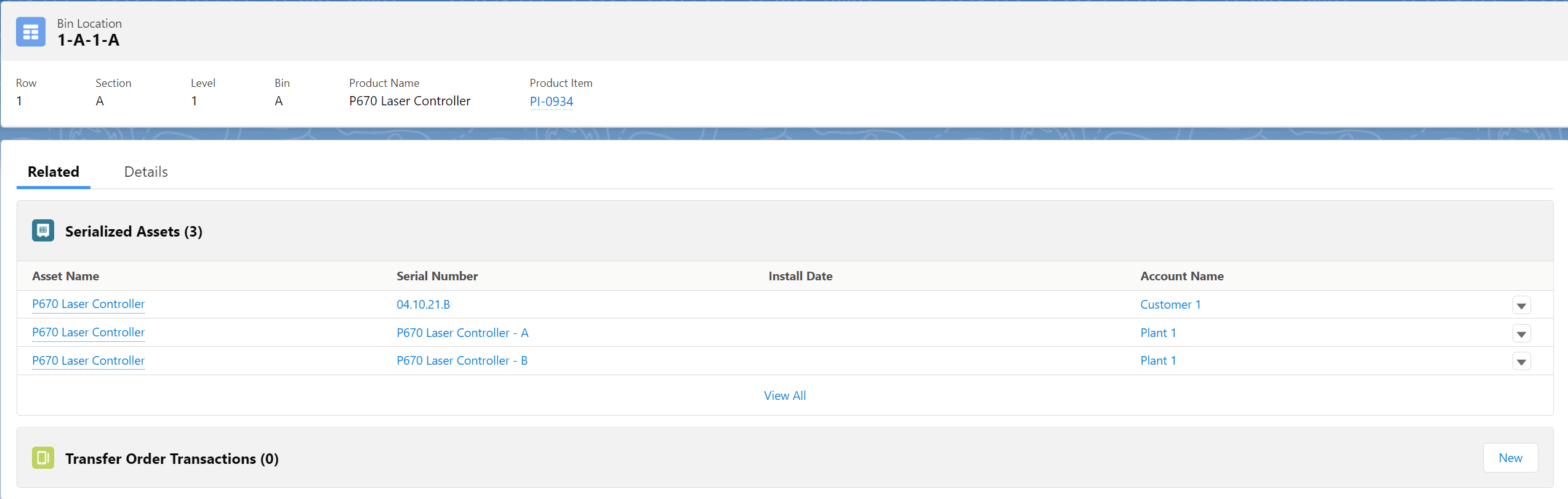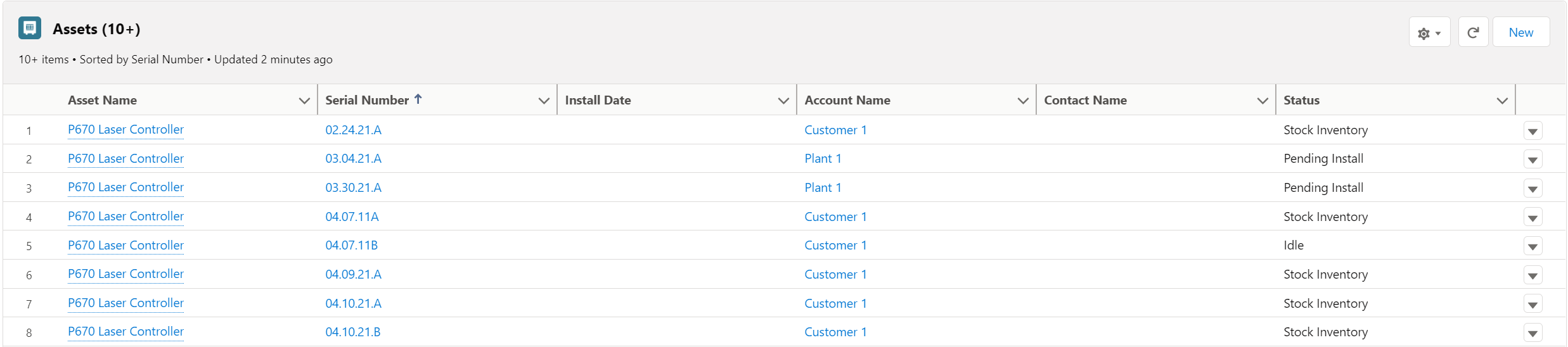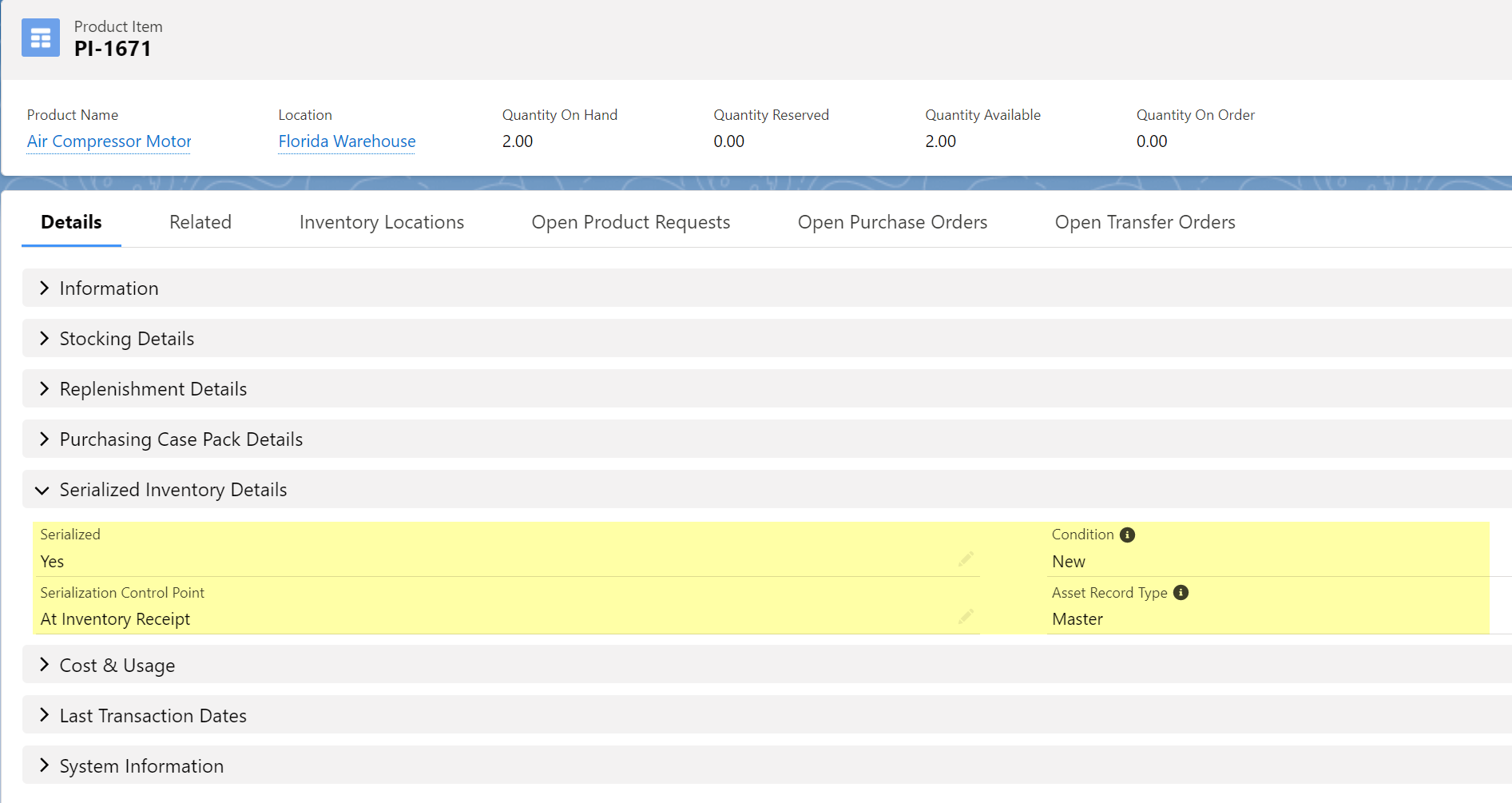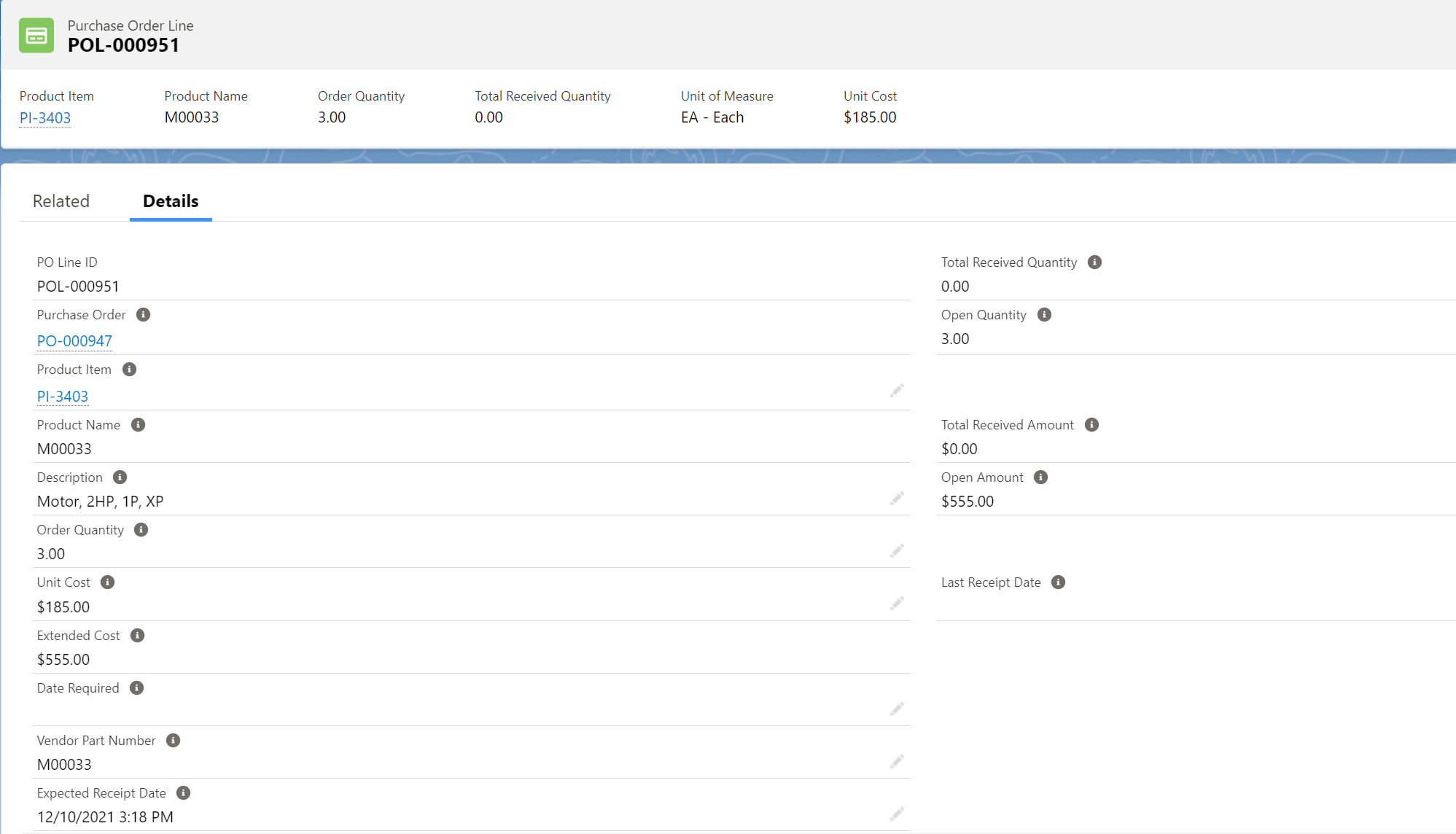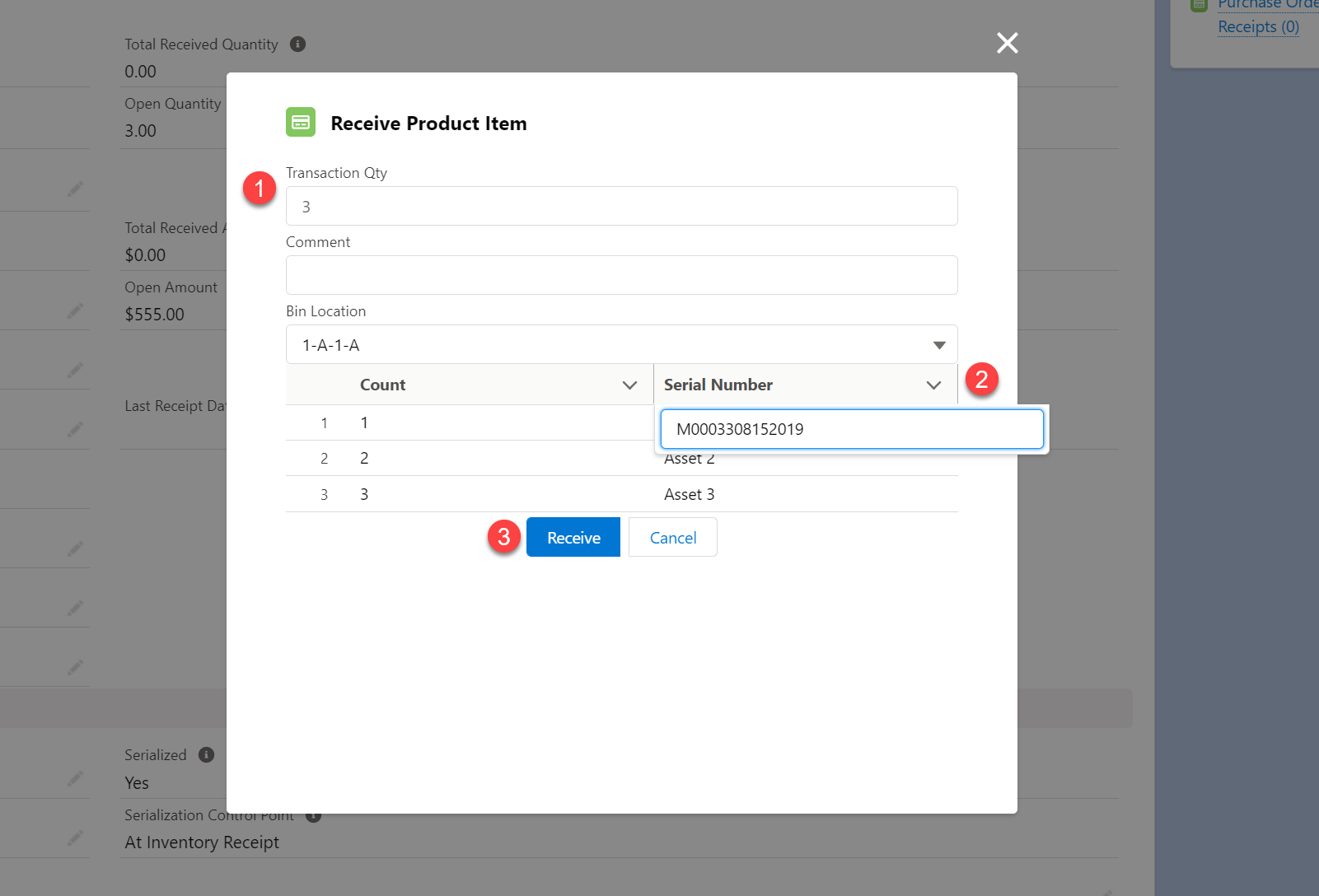How Can We Help?
Serialized Product Inventory
Automatically Create Assets Representing Serialized Product Inventory
Product Item inventory can be in the form of bulk stock or serialized. Bulk stock inventory is used when no one unit is different from another. Serialized inventory is used when an instance of a Product Item is unique and is typically tracked with a serial number or other identifier.
When a serialized Product Item is received on a Purchase Order and thus added as Quantity On Hand, a serial number is entered for each specific unit. An Asset record is automatically created and placed into the receiving inventory bin location. The Asset Name will be either the related Product Name or the user entered serial number, based on a parameter defined in a custom setting. If the related Product has a Noun-Modifier assigned, then the Asset will inherit the Noun-Modifier values and any Product Attributes and Attribute Values will be copied to the Asset Attributes.
Figure 1 – Bin Location for Product Item showing 3 serialized Assets
Figure 2 – Related list on Product showing several serialized Assets
Serialized Product Items Field Definitions
Figure 3 – Serialized Component Setup section of the Product Item page layout.
There are four specific data fields on the Product Item that determine if it is bulk stock or serialized:
- Serialized
- Serialization Control Point
- Condition
- Asset Record Type
Serialized, Serialization Control Point and Asset Record Type are dependent picklists.
For bulk stock inventory, the Serialized attribute should remain as the default value of “No”.
For serialized inventory, set the Serialized picklist to “Yes”, choose a Serialization Control Point and an Asset Record Type (if applicable).
There are two options for Serialization Control Point: “At Inventory Receipt” (typical) and “At Inventory Issue”.
- “At Inventory Receipt” means the Serial Numbers must be specified at the time that inventory is introduced into the system, i.e. during any transaction that adds on hand quantity such as a gain adjustment or a receipt on a Purchase Order. During the Purchase Order receiving process, an Asset record will be created as inventory is added. During a Gain adjustment, you must select an existing Asset record. When you issue the serialized Product Item from inventory, you will be required to select the specific serial number.
- “At Inventory Issue” means that the Serial Numbers are specified when the part is issued from stock. When you issue the Product Item from stock inventory, you will be prompted to enter a Serial Number. An Asset record will be created as you issue the Product Item.
Condition is a user-defined picklist with the pre-populated values of New, Used and Refurbished.
Asset Record Type is a user defined picklist. This field determines what Asset record type will be used when an Asset record is created for the specific Product Item. If your Org does not use multiple record types for Assets, you may ignore this field and it will default to record type Master. You may enter additional values in the Asset picklist field labeled “Asset Record Type”. The values entered in this picklist must EXACTLY match the name of the Asset Record Type that will be created from the Product Item. Any mismatches will result in APEX errors during transaction processing.
Serialized Inventory Process
Receiving on a Purchase Order
A Product Item is ordered through a Purchase Order by entering a PO Stock Line record. When receiving a Product Item on a PO Stock Line, the user must know if the item is serialized, and if so, what is the Serialization Control Point setting. Both the Serialized and Serialization Control Point values are displayed in the Product Item Details section of the page.
If the Product Item Serialization = No, then the item is bulk inventory and only a “quantity” will need to be specified when received.
If the Product Item Serialization = True and the Serialization Control Point = At Inventory Issue, then the item is treated as bulk inventory while in the Storeroom and thus only a “quantity” will need to be specified when received.
If the Product Item Serialization = True and the Serialization Control Point = At Inventory Receipt, then serial numbers must be entered at the time of PO Receipt.
Please note that all PO Receipts increase the On Hand Qty in the Primary Bin/Inventory Location. If you desire to transfer the items to a secondary bin, you must separately perform a Bin Transfer.
Figure 4 – PO Line Detail Page Layout
Create a new PO Receipt by clicking the New Receipt command button on the PO Line details page, which will launch the following dialog box.
Figure 5 – Receiving Serialized Items on a Purchase Order
- The Transaction Qty for the PO Line will default to the open quantity on the PO. If you are performing a partial receipt, update the transaction quantity as needed.
- Enter Serial Numbers for the received Product Items. The total count of the serial numbers to enter will take into consideration the Purchase Pack Qty; i.e. if you stock in the “EA-Each” and order in a “BX-Box” of 4, there will be 4 serial numbers to enter for each quantity of “1” specified in the receipt qty.
- Click the Receive command button to complete the receipt.
When the Serialized Product Items are received, an Asset record will be created for each unit. The On Hand Qty for the Product Item will be increased.
At Inventory Issue
If the Serialization Control Point is set to “At Inventory Issue”, then the Product Item is treated like a bulk stock inventory item on Purchase Orders and while it resides in the On Hand Qty in the Inventory Location. When a unit is Issued from inventory, you will be required to create a new Serial number for each unit issued in a manner similar to the above process.
Please take note that if you setup a Product Item with the Serialization Control Point of “At Inventory Issue” and you wish to manage repairable spares, you will also need to setup an identical Product Item linked to the same Product record in the same Inventory Location with the condition attribute of Used or Refurbished. The Serialization Control Point of this second Product Item will need to be set to “At Inventory Receipt”. This approach will enable you to manage new units as bulk inventory.
Once the Asset records are created, you will want to maintain the history of that specific unit, thus the need for similar Product Items.