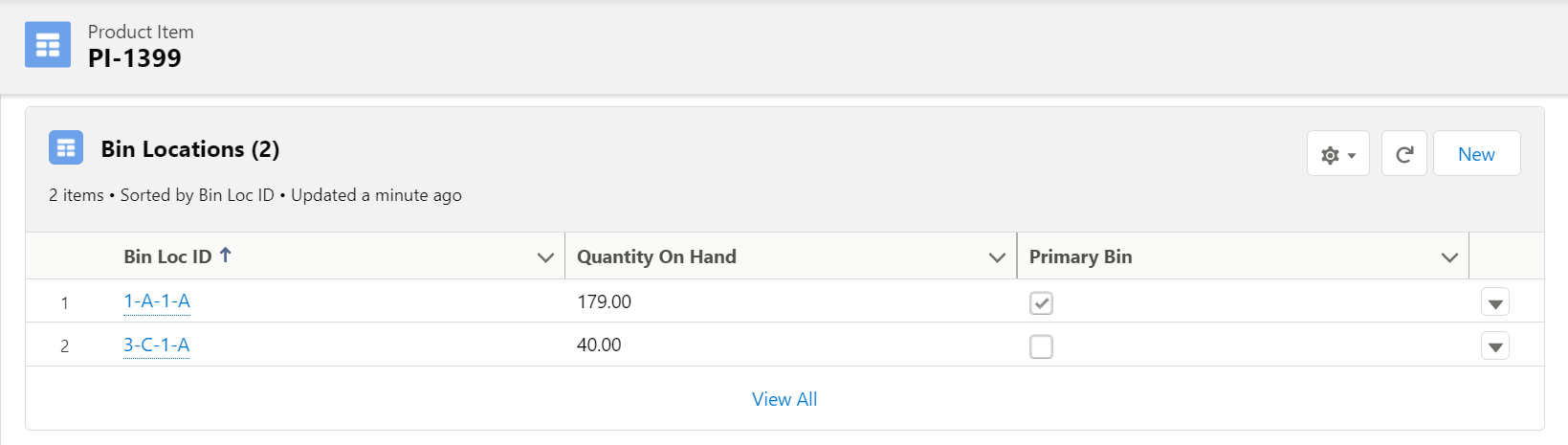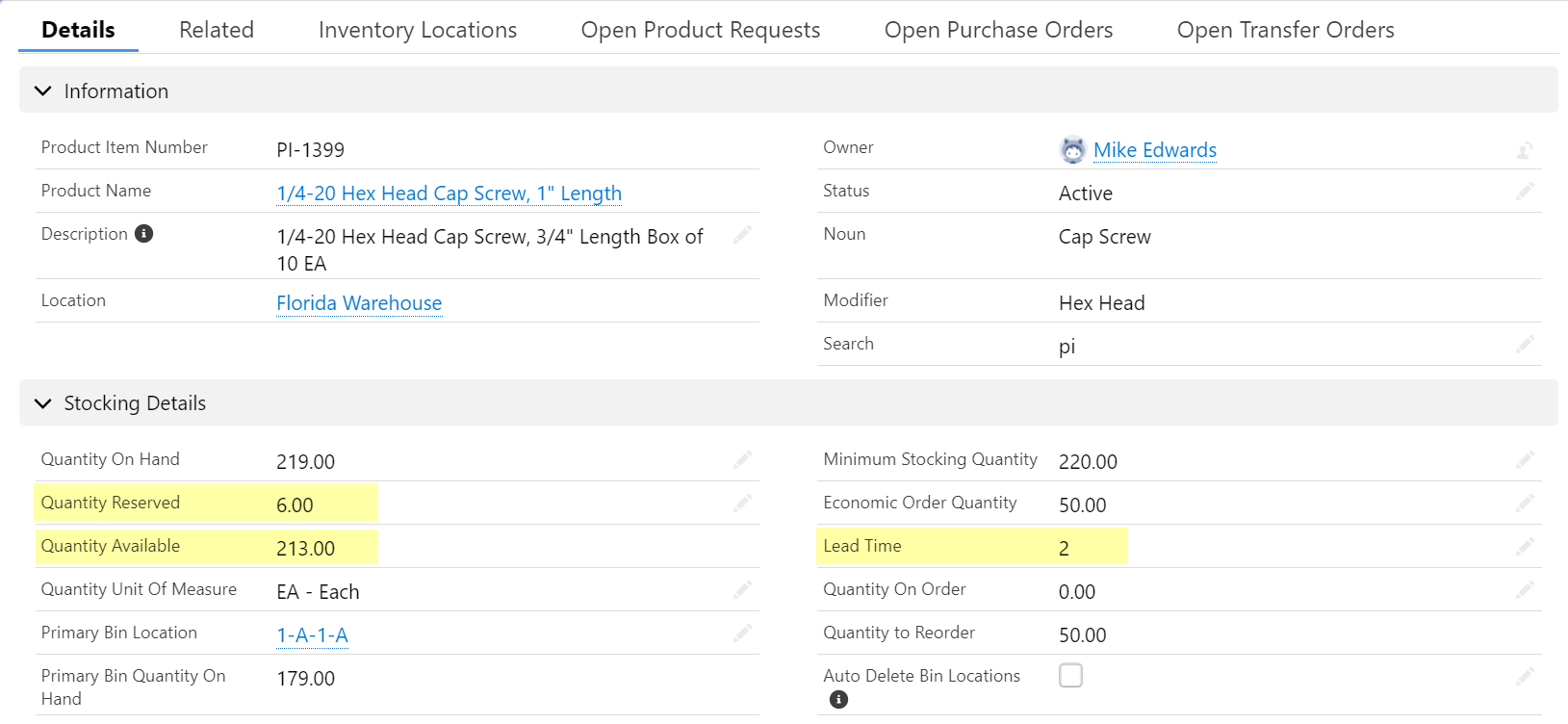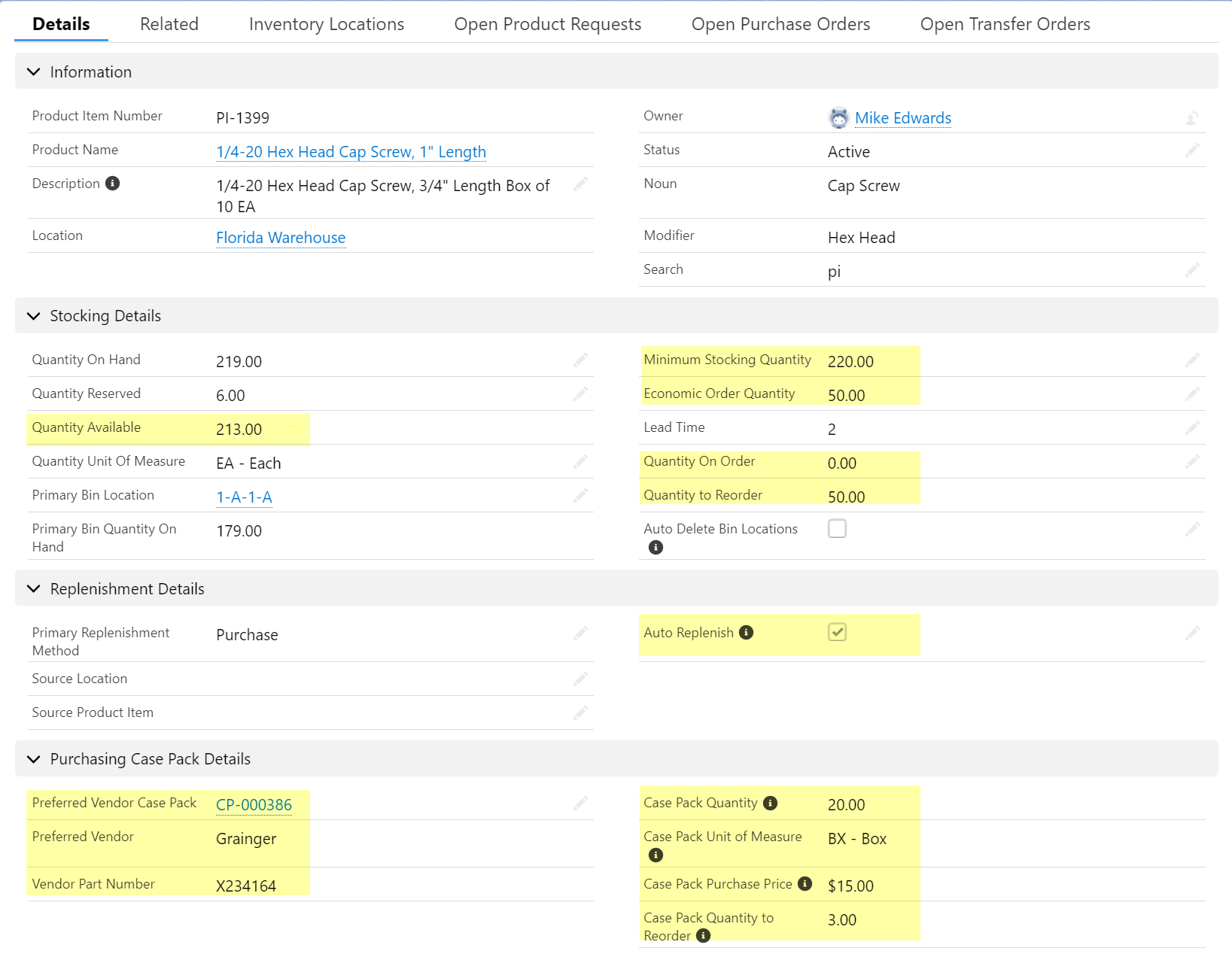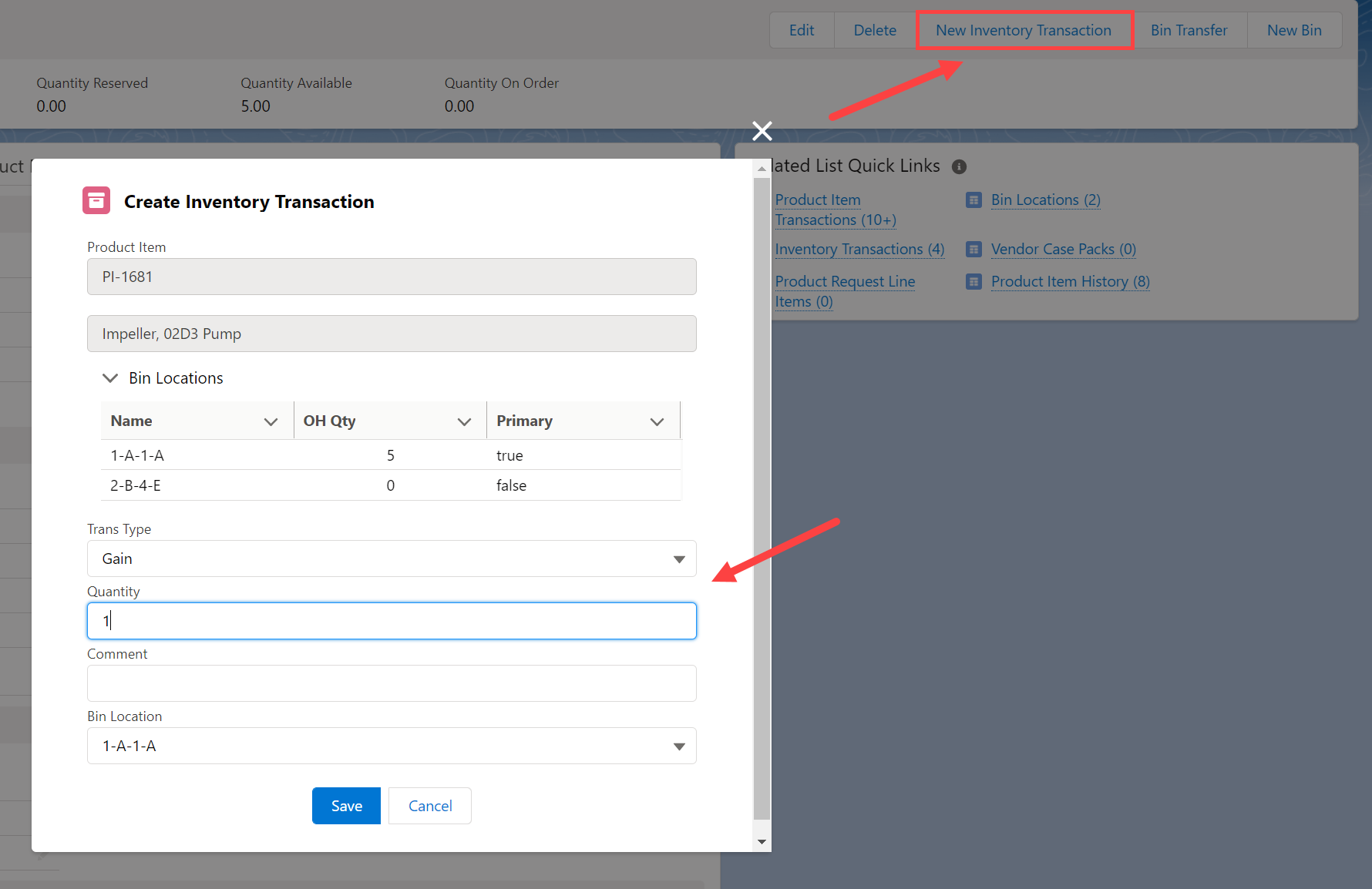How Can We Help?
Product Items
Product Items
Manage Quantity On Hand in multiple Bin Locations within an inventory Location
The Location on a Product Item is used to represent the warehouse, storeroom, or mobile storage unit (vehicle) where the Product is stored. Within a warehouse, a Product is typically located in multiple “bins”, i.e., Row, Section, and Shelf. Bin Locations are used to identify where within the warehouse an item is stored. Many Bin Locations can be defined for a single Product Item and the Quantity On Hand can be managed within a specific Bin Location.
Figure 1 – Bin Locations displayed as a related list on the Product Item record page.
Reserve inventory based on open Product Requests, Need by Date, and Lead Time
The Product Item object has been extended beyond Quantity On Hand to include Quantity Reserved and Quantity Available. When a Product Request is created and the inventory Location is specified, a reservation is recorded to the corresponding Product Item. The reservation is time sensitive and is based on the Need by Date specified on the Product Request minus the Lead Time on the Product Item. The Quantity Available is the Quantity On Hand minus the Quantity Reserved. Quantity Available represents unallocated or “free stock” inventory.
Figure 2 – Product Item with Quantity Reserved, Quantity Available and Lead Time.
Automatically calculate the quantity of a Product Item to reorder based on Quantity Available (Quantity On Hand – Quantity Reserved), Minimum Stocking Quantity, Economic Order Quantity and Vendor specific Purchase Pack Quantity (# of units in a package).
When inventory falls below desired levels, recommended reorder quantities are calculated. More specifically, When the Quantity Available (Quantity On Hand – Quantity Reserved) falls below the Minimum Stocking Quantity + Quantity On Order, a suggested Quantity to Reorder is derived. The Economic Order Quantity represents the minimum suggested Quantity to Reorder. A Product Item can typically be purchased in many different packaging configurations, i.e., Each, 6 in a box, etc. These packaging configurations, and their respective purchase prices, are represented as Vendor Case Packs. A Product Item can have many Vendor Case Packs. A Preferred Vendor Case Pack may be specified on a Product Item. A Purchase Order (requisition) can be automatically generated using the Preferred Vendor Case Pack when the Auto Replenish Boolean attribute is true.
Figure 3 – Product Item with Quantity Available, Minimum Stocking Quantity, Economic Order Quantity, Quantity On Order, Quantity to Reorder, Auto Replenish and Preferred Case Pack details.
Manage inventory valuation methods: Weighted Average, Last In, Standard.
Three different Inventory Valuation Methods are available for a Product Item: Weighted Average, Last In, and Standard.
- Weighted Average is automatically calculated when Product Items are received on a Purchase Order. Last In is automatically populated from the Purchase Order Unit Cost for a Product Item when last received. Standard is a manually populated value.
- If Last In or Standard are selected and a Product Item is received on a Purchase Order with a different purchase price, an inventory revaluation variance will be calculated and a corresponding general ledger detail record created.
- The Product Item Unit Value is used as the actual cost when consumed.
Figure 4 – Product Item with Inventory Valuation Method and corresponding costs.
Manage bulk stock and serialized inventory (each unit is a unique Asset).
Product Items can be bulk stock, i.e., one unit is no different than another, or serialized, i.e., each unit is uniquely identified. When a Product Item is serialized, an Asset record exists for each unique unit. When receiving serialized Product Items on a Purchase Order, a user must enter Serial numbers for each received unit. When a serialized Product Item is consumed, a user must choose the specific serial number to remove from inventory. When using record types on an Asset, you must specify the record type of the Asset to be automatically created.
Figure 5 – Serialized inventory set up on a Product Item.
Specify preferred inventory replenishment method, i.e. Purchase Orders to a Vendor vs. internal Transfer Orders to a Source Location.
Product Items within a Location can be sourced through two different methods, Purchase or Transfer. If the Primary Replenishment Method is Purchase, you specify a Preferred Vendor Case pack to satisfy the Purchase Order requirements. If the Primary Replenishment Method is Transfer, you specify the Source Location from which the fulfillment occurs. The corresponding Product Item at the Source Location is automatically identified.
Figure 6 – Product Item Replenishment Details.
Note: AssetOptics for Salesforce Field Service provides custom objects to manage inventory transfers between Locations. See Transfer Orders for further details.
Perform gain/shrink Quantity On Hand adjustments resulting from cycle/physical inventory counts.
From a Product Item record, a user can invoke the New Inventory Transaction action to adjust the Quantity On Hand selecting a Bin Location, a Transaction Type (gain or shrink) and an adjustment quantity.
Figure 7 – Inventory Transaction LWC invoked from the New Inventory Transaction action on the Product Item record page.